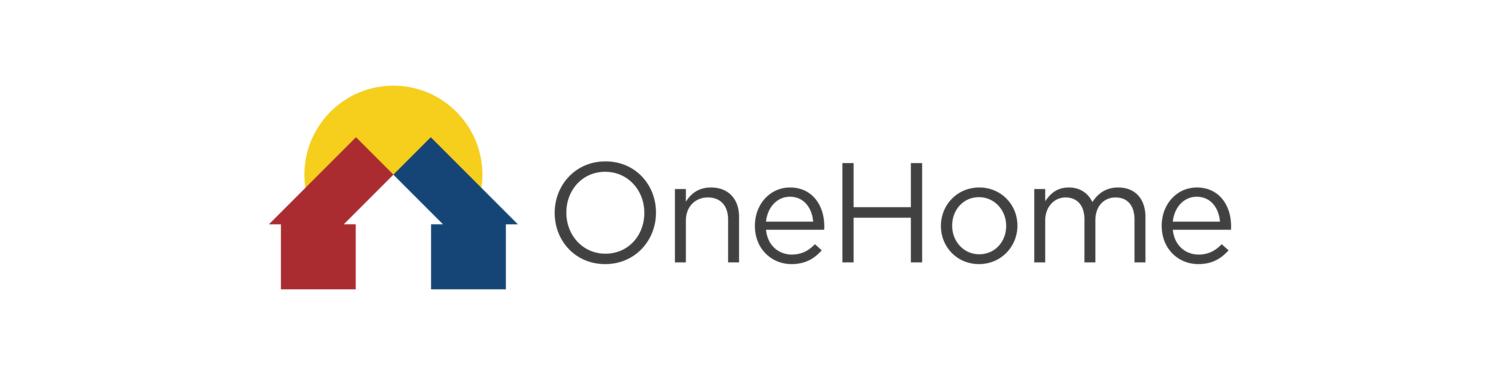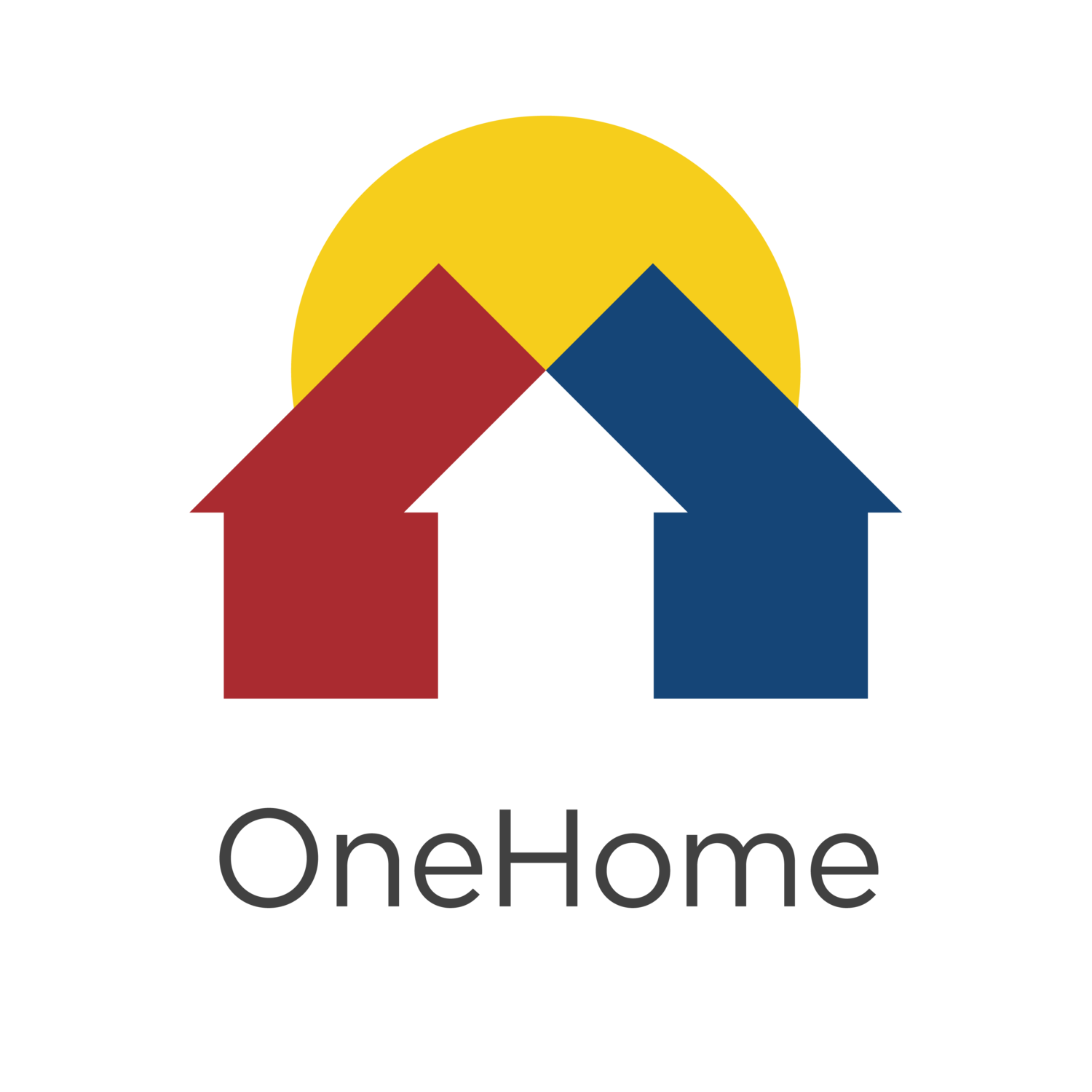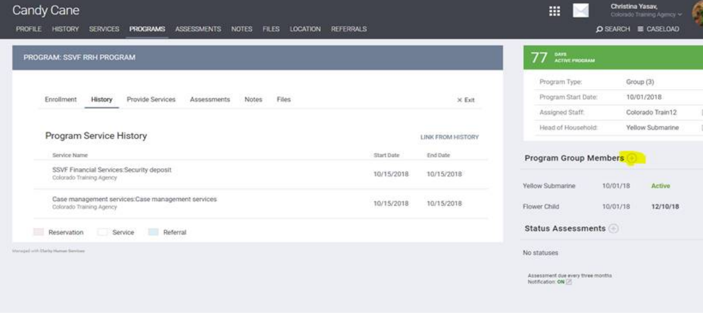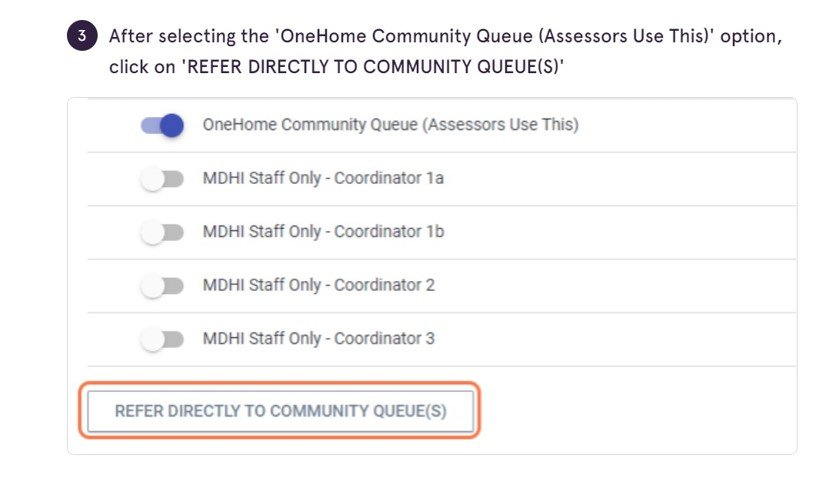HMIS Refreshers
Changes in Household Composition
Add or remove a household member
Do NOT create a new program enrollment. Add/Remove Household Member within existing program enrollment.
How-To Resources
When in doubt, submit an HMIS HelpDesk ticket
Multiple Community Queues (Assessors)
View an interactive tutorial of these instructions.
Denial Process (Housing Providers)
Do not refer households back to the Community Queue upon denial.
OneHome staff will determine whether to refer households back to the Community Queue based on the denial information.
OneHome staff will be monitoring this and will be reaching out if we see you referring households back to the Queue.
Please remember to provide thorough details about why the household was denied...otherwise we'll be emailing you!!
If denial is for a reason such as death, moved out of state, or self-resolved: exit the household from OneHome program in HMIS upon denial.
Inactive Report & Process
Process Update November 2022
Inactive report is in its final phase of revisions to include all CoC activity in its formula
Details and instructions on the new process will be emailed later this month
Listserv: If you have not received the inactive monthly report (pre-September) and believe you should be on the listserv, email contact@onehomeco.org requesting to be added
Bridging the 2-Month Hiatus
Improvements to system report = 2 months of non-processing Inactive List
Inactive List will be longer than usual
Providers will have a 4-week turnaround time in November
If you cannot complete CLS with participant, use other HMIS features to reflect the activity
Adding Service in Program Enrollment: Switch to your agency in HMIS, go to the participant’s program enrollment, and enter the service provided with the appropriate date field
Community Queue Check-in
Need to be switched into the OneHome agency [top right corner of HMIS screen]
Switch to the OneHome agency in HMIS
Go to Head of Household’s Profile page
Click on VIEW DETAILS under the profile picture
Scroll to REFERRAL: ASSIGN header
Click CHECK-IN next to Last Activity
Head of Household (HoH) Profile Page
Click on “View Details”